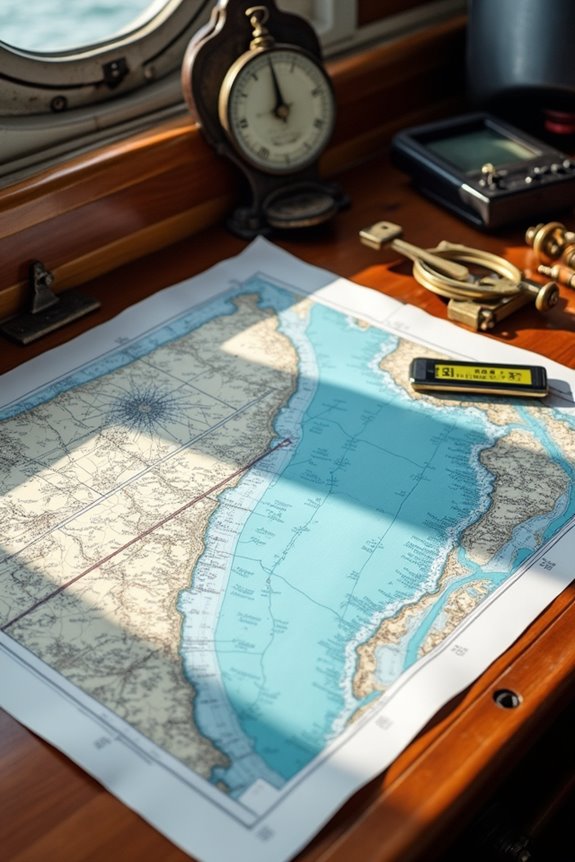Updating your chartplotter is easier than you think, and it’s key to keeping your navigation sharp. First, back up your data and get a blank microSD card ready. Then, download the latest software from the manufacturer’s site—make sure it matches your model! Transfer the files carefully to the card, insert it into your device, and follow the prompts to install. Finally, test your charts and connections to confirm everything’s smooth. Curious about how to avoid common slip-ups? Let’s explore that next.
Key Takeaways
- Backup your current charts and settings before starting the update to prevent any data loss.
- Download the latest software compatible with your chartplotter model from the manufacturer’s official website.
- Transfer the update files to a microSD card and safely insert it into your chartplotter device.
- Follow the on-screen installation prompts carefully and ensure a stable power source throughout.
- Test the updated system for chart clarity, responsiveness, and sensor connectivity after installation.
Preparing Your Chartplotter for the Update
Before we plunge into updating your chartplotter, let’s make sure you’ve got all your ducks in a row—starting with the right equipment and the proper setup. First off, device compatibility is key; whether you’re on a PC or Mac, your computer needs to work seamlessly with the update software. Don’t forget an SD card—preferably a blank or freshly formatted micro SD paired with an adapter—to safely shuttle the update to your device. Now, about backup importance: before making any changes, always save a copy of your current charts and settings to avoid heartbreak if something goes awry. Think of it like a safety net for your navigation data—better safe than stranded! Ready to get these essentials sorted before we hit the update button?
Downloading the Latest Software Version

Let’s plunge into tracking down the latest software update for your chartplotter—it’s kind of like hunting for treasure, but without the pirates. First, we’ll visit the official update sources like the manufacturer’s website—Garmin or B&G, perhaps. Using our chartplotter’s model number, we’ll ascertain compatibility. Always check the release date and read the update notes, so we are aware exactly what improvements are sailing our way. Next, we watch for the right file formats, usually .zip or .upd files, because using the wrong one is like trying to fit a square peg in a round hole. After agreeing to licenses, we download the update to a stable computer connection, save it neatly, and double-check the file’s completeness—no one likes surprises mid-update, right?
Transferring Update Files to Your Device

One of the easiest ways to update your chartplotter is by transferring the update files using an SD card—kind of an old-school method, but it really works like a charm. First, we pick the right SD card type, usually a microSD of at least 4GB, often with a handy adapter to plug it into our computer. Then, the file transfer begins: we copy the update files into the Garmin folder right at the card’s highest level. Don’t forget, safely ejecting the card from the computer is essential to keep our data safe—no corrupted files on our watch! Once everything’s loaded, we’re ready to pop the SD card into the chartplotter. It’s a simple step that gets us closer to smooth sailing, literally.
Installing the Software Update Safely
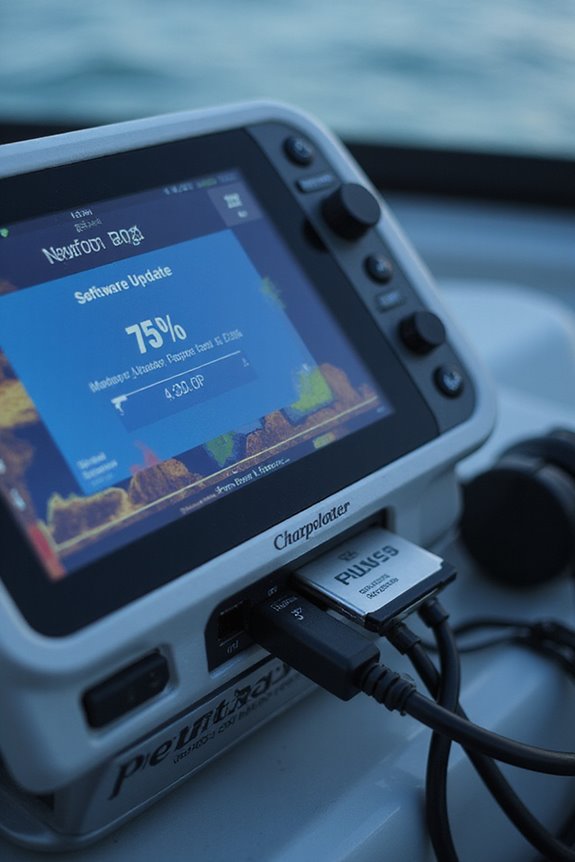
Although it might seem like just a simple plug-and-play, installing a software update on our chartplotter deserves a bit of respect—and some careful steps—to avoid any hiccups. First, let’s follow our installation checklist: insert the SD card with the update files, power on the device, and patiently follow the on-screen prompts. Remember, this isn’t the time for multitasking—update precautions are key. Don’t remove the SD card or unplug the power; interruptions could turn our handy device into a pricey paperweight! Also, verify the chartplotter is connected to a stable power source throughout. Staying attentive during installation isn’t just cautious—it’s smart. If we treat the process with care, our chartplotter will thank us with smooth sailing ahead. Ready to proceed? Let’s plunge in thoughtfully.
Verifying and Testing Post-Update Performance

Once the update’s installed, it’s crucial we don’t just assume everything’s working perfectly—after all, even the best updates can throw us a curveball or two. Let’s start by checking the visual display carefully: Are all charts, waypoints, and depths clear, without weird distortions or missing layers? Next, how’s the system responsiveness? If menus or routes feel slow, or there’s lag during zooming or scrolling, that’s a red flag. Don’t forget to test connectivity with sensors like AIS or sonar—dropouts or error messages might signal connectivity issues we need to fix. Finally, let’s gather user feedback from anyone else using the chartplotter. Their real-world impressions often reveal subtle glitches we’d otherwise miss. Together, these steps guarantee our chartplotter runs smoothly and reliably on the water.
Frequently Asked Questions
Can I Update My Chartplotter Using My Smartphone?
Like traversing uncharted waters, we find smartphone compatibility varies with update methods. Together, we can explore if your device supports app-driven or wireless updates, keeping us connected in this tech-savvy tribe for safe, smooth sailing.
How Often Should I Update My Chartplotter Software?
We recommend an update frequency of twice a year to enjoy software benefits like enhanced safety, data accuracy, and new features. Staying current keeps us all confident and connected on every journey we share out there.
Will Updating Erase My Saved Map Data?
When it comes to updating, rest assured we won’t throw the baby out with the bathwater—your saved map data stays safe. Still, performing a data backup before the update process is a smart move for our community’s peace of mind.
What Should I Do if the Update Fails Midway?
If your update fails midway, let’s focus on error recovery together. We’ll follow troubleshooting steps like rebooting, reinserting the SD card, checking power stability, and reconnecting to Wi-Fi to get your chartplotter back on track smoothly.
Are There Specific Precautions for Updates in Cold Weather?
Updating in cold weather feels like battling Arctic winds! We’ve got a cold weather precautions update checklist: keep batteries warm, use insulation, limit outdoor time, protect screens, and always bring spare power—let’s tackle this together!